- Go to https://console.developers.google.com/project and log in or create an account, if necessary
- Сlick on the blue CREATE PROJECT button as depicted in the photo below. Wait a moment as google prepares your project. Troubleshooting: if you reached your project limit, then sign in with another Google Account or create a new one.
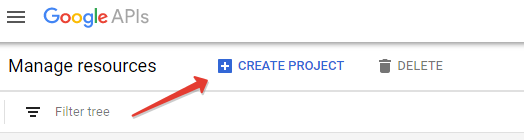
- Fill in whatever Project Name you want and click on blue CREATE button
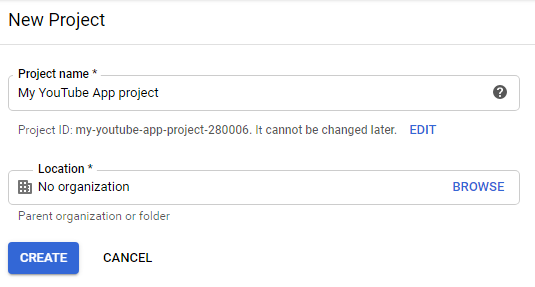
- Then follow APIs & Services > Library at the top left corner and click on Library
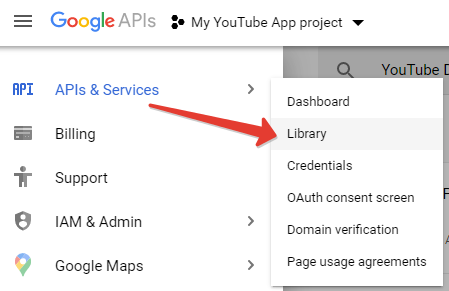
- Search for “YouTube Data API” and click on it. Make sure you are selecting specifically “YouTube Data API” and not any other YouTube API
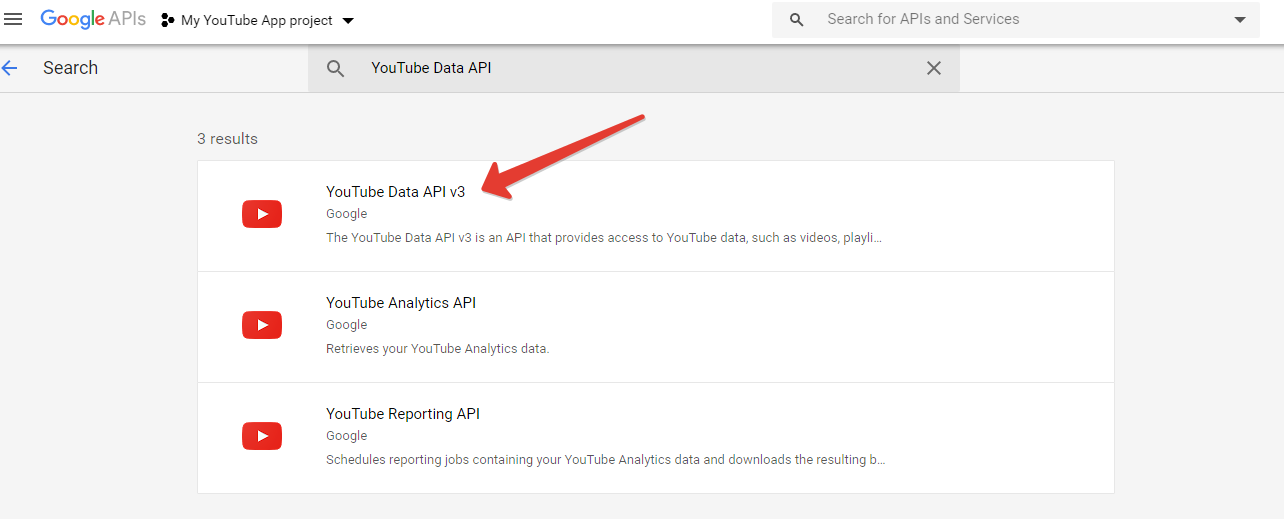
- Now click on the blue “ENABLE” button
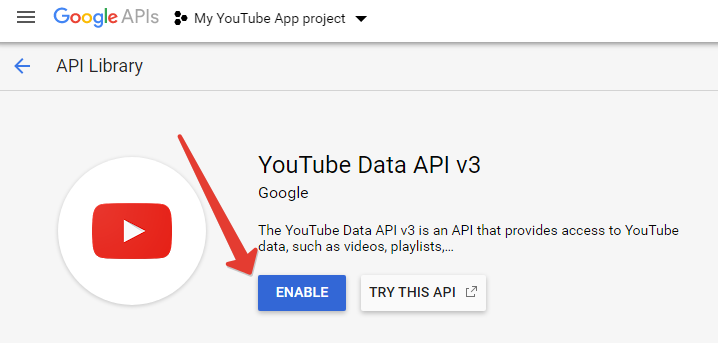
- Click on CREATE CREDENTIALS button at the top right
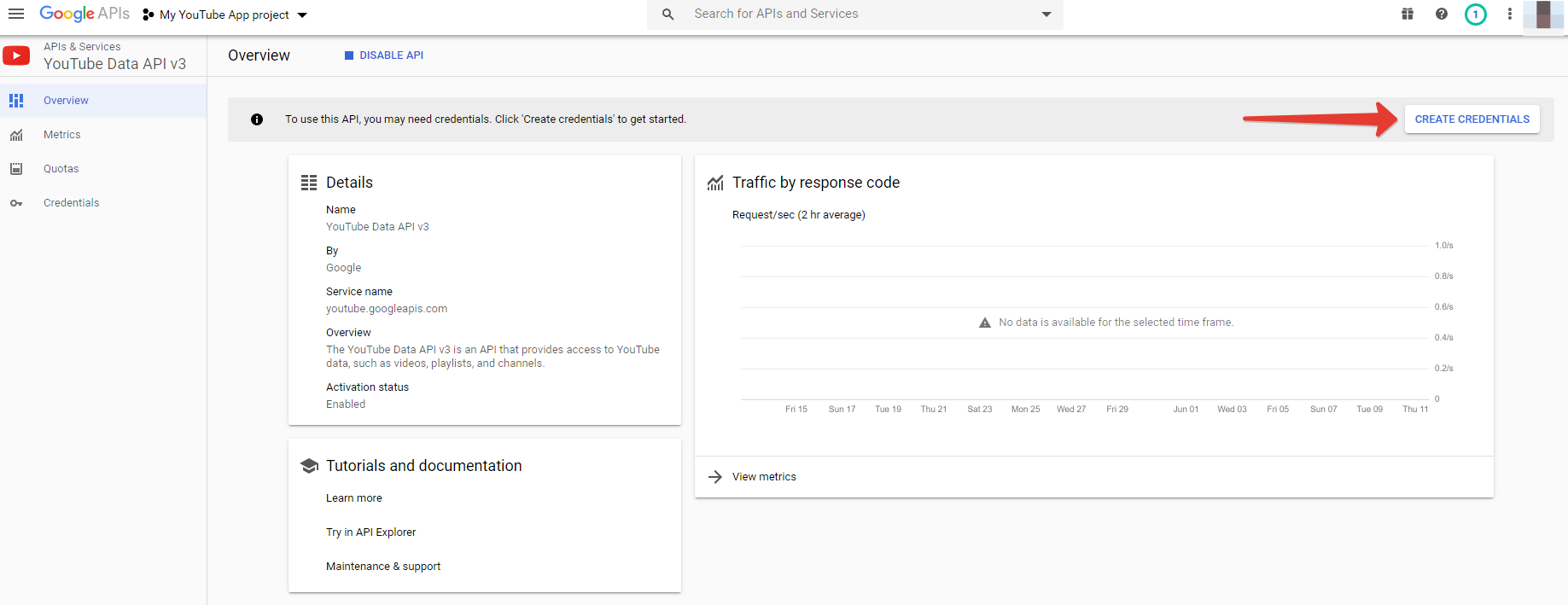
- Follow Add credentials to your project guide:
- Select YouTube Data API v3 in Which API are you using?
- Select Android in Where will you be calling the API from?
- Select Public data in What data will you be accessing?
- Click on blue What credentials do I need? button
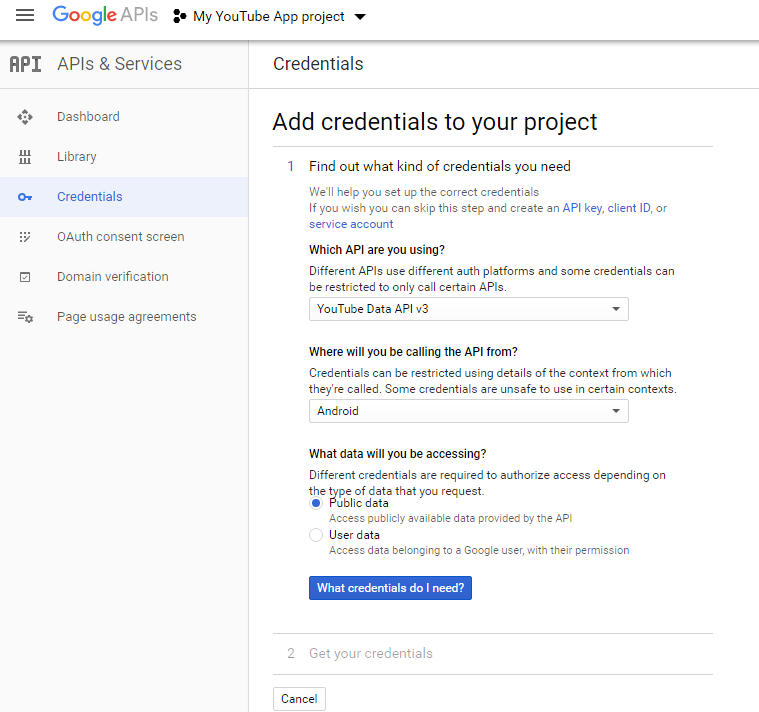
- Copy API key into Enter YouTube API key field on creation form
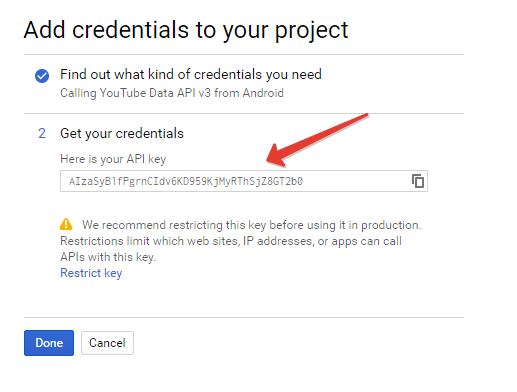
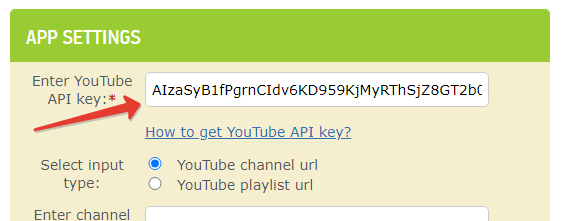
- Done! Follow the next steps for YouTube app creation
Note: You can always access your YouTube API key in Credentials section of your Google Project


No comments:
Post a Comment